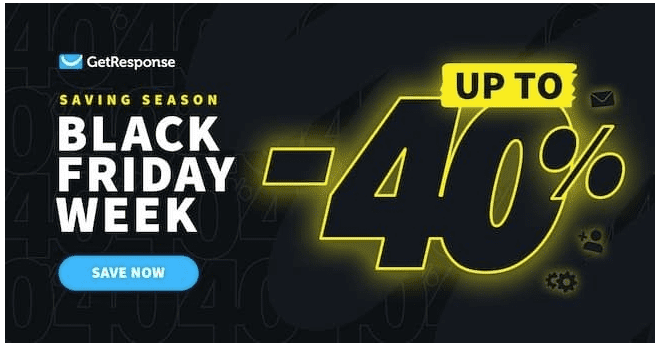Getresponse is an amazing tool for beginners and all entrepreneurs alike. It has an easy entry point and low turnover rate. Follow this guide to learn how to create a landing page in GetResponse
Introduction:
In today’s digital age, having a strong online presence is crucial for businesses and individuals alike. One effective way to engage with your audience and drive conversions is through the use of landing pages. Landing pages serve as a gateway to your website or product, capturing the attention of visitors and guiding them towards taking a desired action. In this post, we will explore how GetResponse, a popular email marketing platform, can be utilized to create compelling landing pages. Through step-by-step tutorials and clear instructions, we will delve into the world of landing pages, providing you with the knowledge and tools necessary to create impactful and successful campaigns.
1. Understanding Landing Pages in GetResponse
– Define what a landing page is and how it differs from a website’s homepage.
– Highlight the benefits of using landing pages in GetResponse for capturing leads and driving conversions.
– Discuss the key features and functionalities of GetResponse that make it an ideal platform for creating landing pages.
Using landing pages in GetResponse can offer numerous benefits when it comes to capturing leads and driving conversions. Firstly, these dedicated pages provide a focused and distraction-free environment for visitors. By eliminating unnecessary elements, such as navigation menus or sidebar widgets, landing pages keep the attention solely on the conversion goal, increasing the chances of a successful conversion. Additionally, GetResponse offers a wide range of customizable templates that are optimized for various industries and goals, ensuring that your landing page aligns with your brand and resonates with your target audience. Furthermore, the platform provides robust analytics and tracking features, allowing you to monitor the performance of your landing pages and make data-driven optimizations. With the ability to integrate with other marketing tools and platforms, GetResponse empowers you to create a seamless lead capture and conversion process. In conclusion, incorporating landing pages into your GetResponse strategies can significantly enhance your lead generation efforts and drive conversions effectively.
2. Getting Started with Landing Page Creation
To get started with creating landing pages in GetResponse, follow these steps:
Step 1: Set up a GetResponse account
If you haven’t already, visit the GetResponse website and sign up for an account. You can choose from different pricing plans based on your needs and budget.
Step 2: Access the landing page creator tool
Once you have set up your account, log in to GetResponse and navigate to the dashboard. Look for the “Landing Pages” tab and click on it to access the landing page creator tool.
Step 3: Choose a template
In the landing page creator tool, you will see a wide selection of templates to choose from. Browse through the options and select a template that suits your needs and matches your branding.
Step 4: Customize the template
After selecting a template, you can begin customizing it to align with your brand and campaign goals. GetResponse offers a drag-and-drop editor, making it easy to add and rearrange elements on the landing page. You can edit text, change colors, upload images, and more to make the landing page visually appealing and engaging.
Here are some free resources I use:
70+ Free Affiliate & Affiliate Marketing Images – Pixabay
Free Stock Photos, Royalty Free Stock Images & Copyright Free Pictures · Pexels
Step 5: Add form fields
To capture leads, you’ll need to add form fields to your landing page. GetResponse provides a range of form field options, such as name, email address, phone number, etc. Drag and drop the desired form fields onto your landing page and customize them according to your requirements.
Here’s where you gotta keep pushing through and finish the form.
Step 6: Set up a thank you page
After visitors fill out the form on your landing page, it’s important to have a thank you page in place. This page can be customized to display a confirmation message, additional information, or a call-to-action for the next steps. In GetResponse, you can easily set up a thank you page and customize it to provide a seamless user experience.

Step 7: Configure settings and integrations
Before publishing your landing page, make sure to configure any additional settings and integrations. This includes setting up email notifications, connecting your landing page to your email marketing provider, and enabling tracking and analytics to measure the performance of your landing page.
Step 8: Publish and promote your landing page
Once you are satisfied with the customization and settings, it’s time to publish your landing page. GetResponse provides various options for publishing, including embedding the landing page on your website, sharing it on social media, or using a custom URL. Promote your landing page through various channels to drive
GetResponse’s landing page creator is renowned for its user-friendly nature. With its intuitive interface and drag-and-drop functionality, creating stunning and effective landing pages has never been easier.
1: intuitive interface
2: drag-and-drop functionality
3: Easy Price Point
4: Creating stunning and effective landing
5. A/B testing and analytics,
The platform offers a wide range of customizable templates, allowing users to seamlessly tailor their pages to their specific needs and goals. Moreover, GetResponse’s landing page creator is equipped with advanced features such as A/B testing and analytics, enabling users to optimize their pages for maximum conversions. Whether you are a seasoned marketer or a novice, this tool provides you with all the necessary resources to create professional-looking landing pages that drive results. So, if you want to enhance your online presence and boost your lead generation efforts, look no further than GetResponse’s user-friendly landing page creator. Experience the power of simplicity and start creating high-converting landing pages today!
strategies canafter significantly enhance your lead generation efforts and drive conversions effectively. The process of creating landingvisitors fill out the form. pages in GetResponse isfor simple and user-friendly. To get started, set up a GetResponse account byadditional settings and integrations like email notifications and tracking analytics. When you’re satisfied with everything, publish your landing page by visitinBefore publishing your landing page, configure any g their website and signing up. Once you have an account, log in to GetResponse and access the landing page creator tool from the dashboard. Choose a template that suits youset up a thank you r needs and customize it using the drag-and-drop editor. You can edit text, change colors, upload images, and more to make the landing page visually appealing. To capture leads, add form fields such as name, email address, and phone number. Doembedding it on your website or sharing it on social media. With its intuitive interface and drag-and-drop functionality, GetResponse’s landing page creator makes it easy to create stunning and effective landing pages that drive results.n’t forget to page